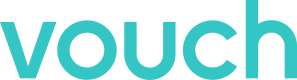Setup SSO on Azure
The following guide outlines how to setup Single Sign On within Microsoft Azure.
Navigate to the Azure Active Directory Admin Center and sign in using a role with Admin permissions.
Once signed in, select Enterprise Applications from the left hand menu.
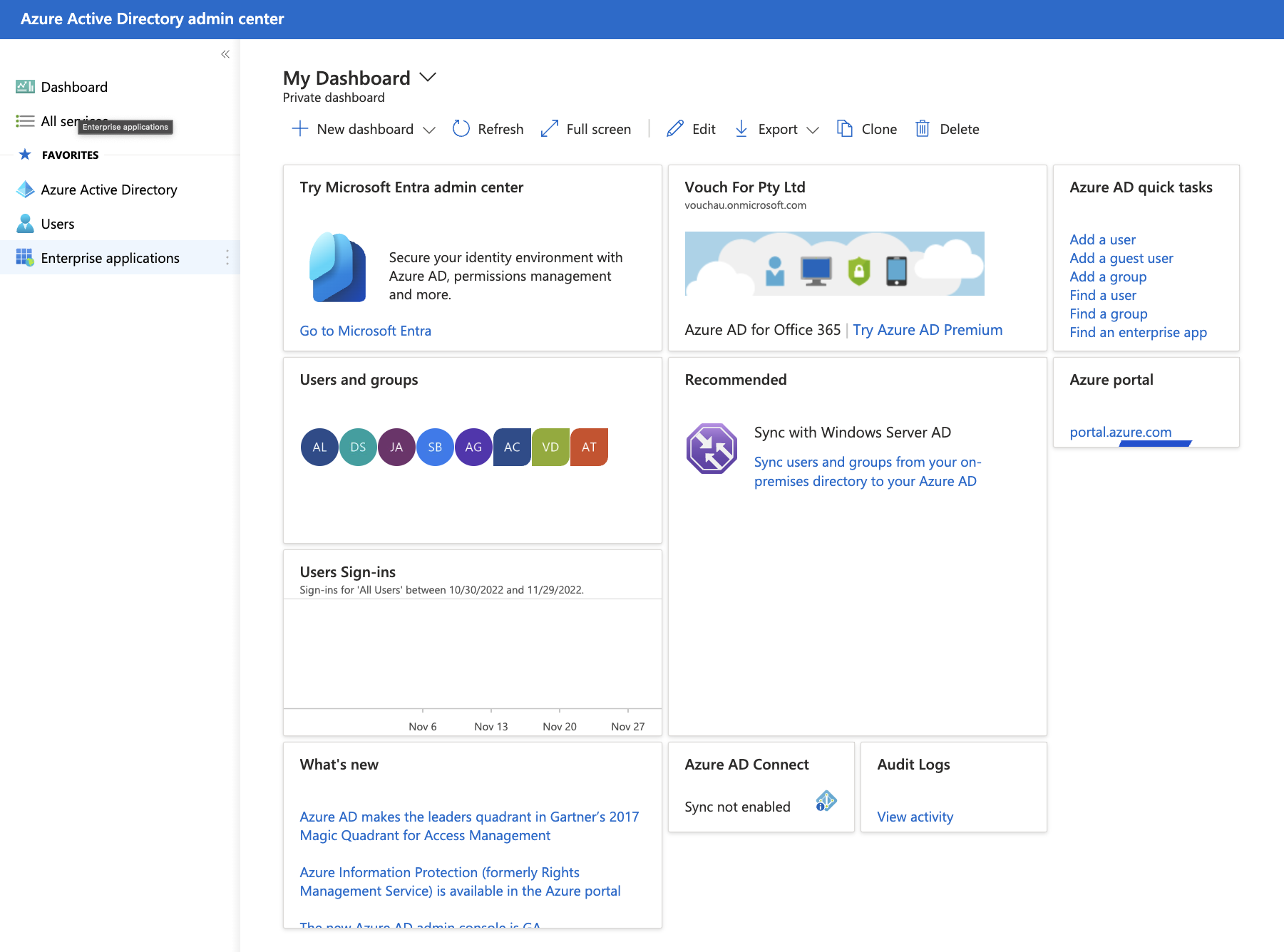
From the All Applications Pane loads, select the option New application
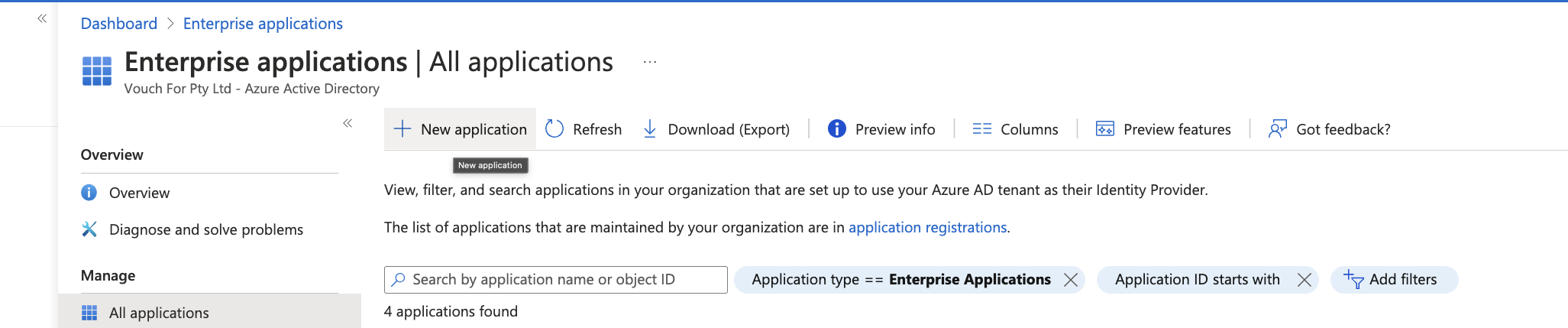
From here, you can select Create your own Application from the top left hand menu. This will load a pane on the right hand side where you can name your application (eg. Vouch) and select the option Integrate any other application you don't find in the gallery (Non-Gallery)
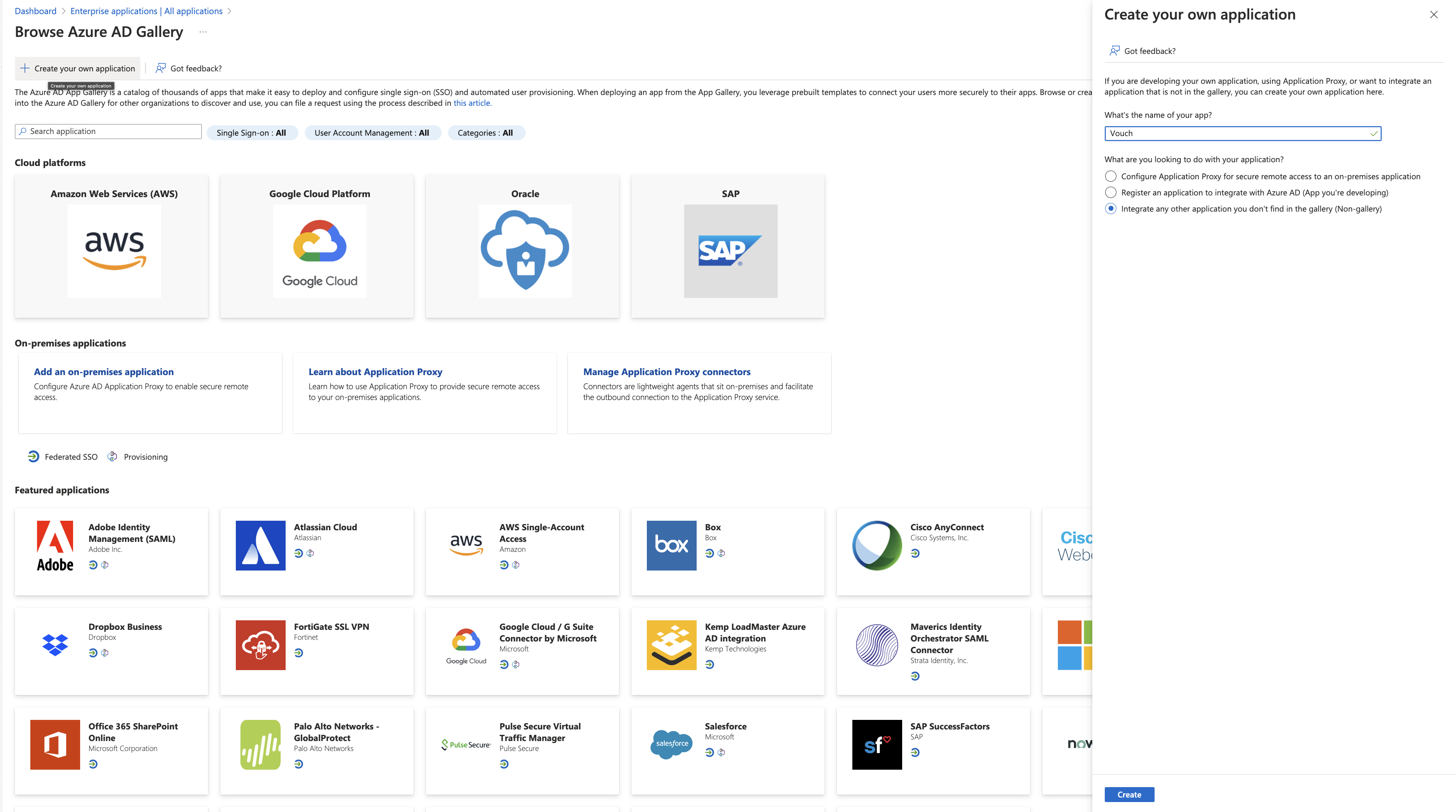
Once the application has been created, select Single Sign On from the Manage section on the left hand menu.
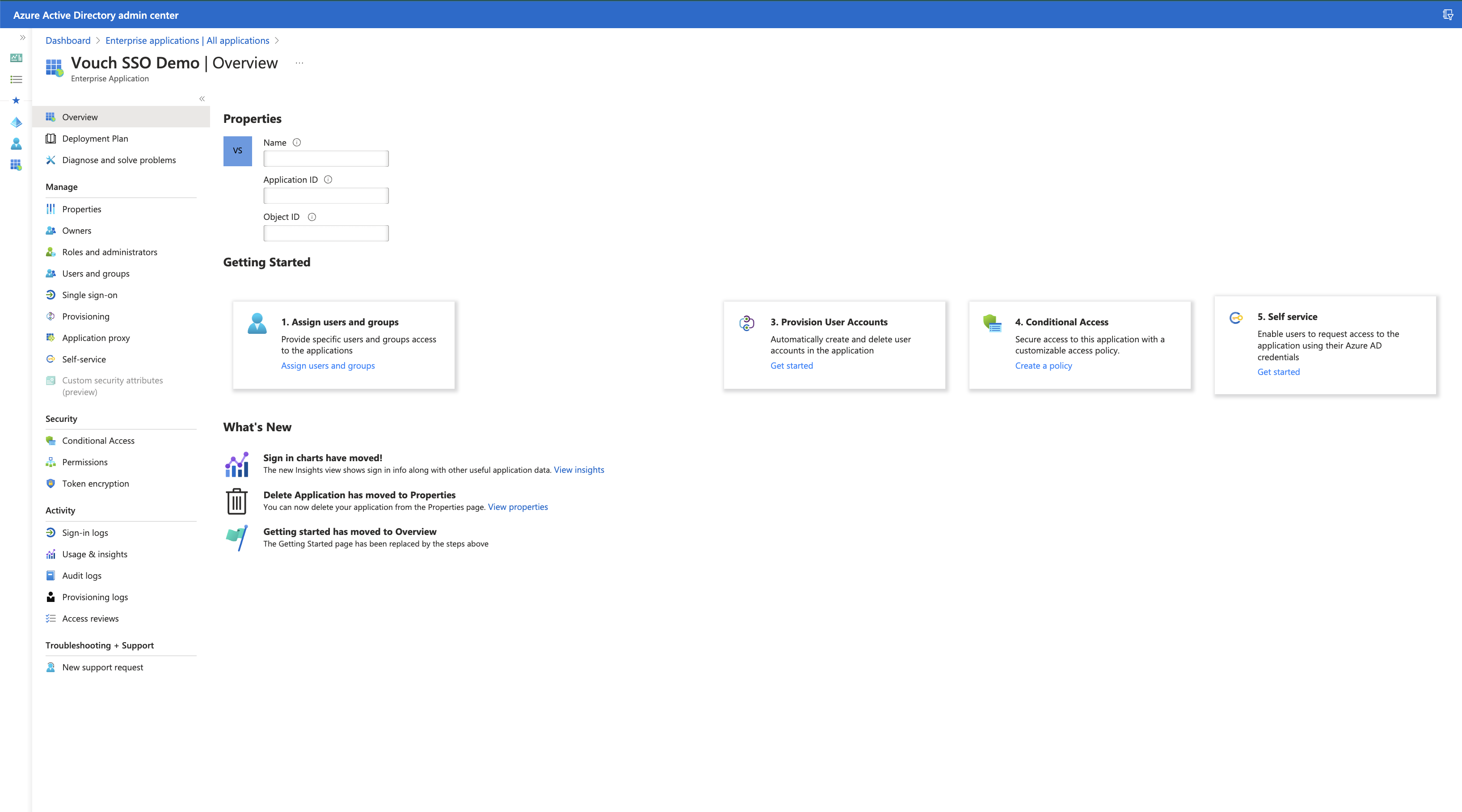
This will load up the Single Sign-On panel. Under the Set up Single Sign-On with SAML section add the following credentials:
- Identifier (Entity ID): urn:amazon:cognito:sp:ap-southeast-2_YlUs4JR15
- Reply URL (Assertion Consumer Service URL): https://auth.vouchfor.com/saml2/idpresponse
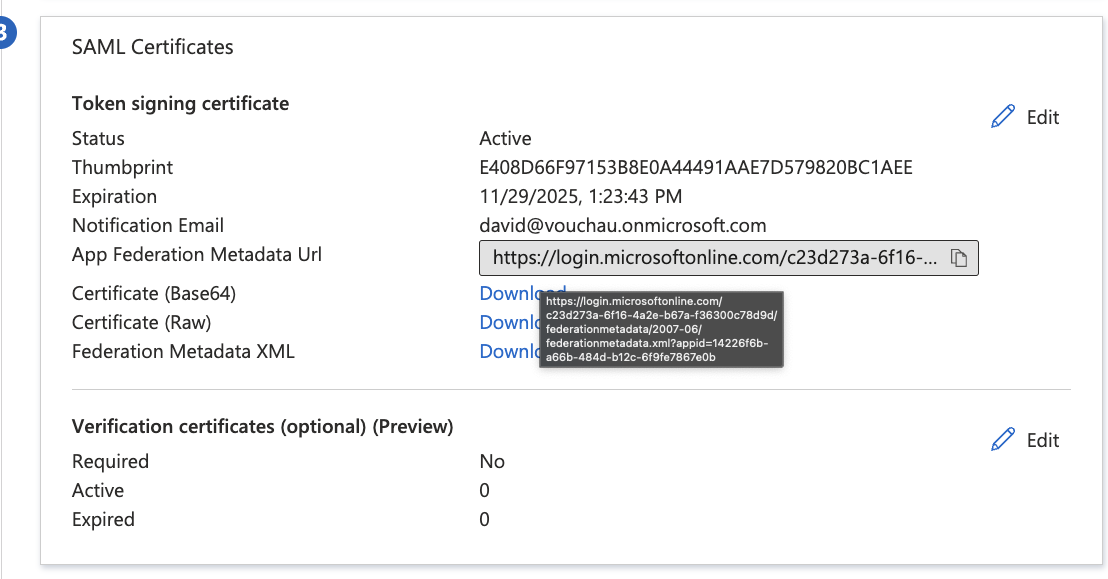
This will generate the App Federation Metadata URL which you can add to your SSO Settings within Vouch.
Updated 3 months ago